Connection problems RKDev Tool
Here you will find a range of update tools and drivers for Rockchip and Amlogic chipsets.
Information on the RKDevTool:
Connection problems, device is not recognized by the PC
- If the device is not recognized by the PC, make sure that no ADB drivers from tablets, cell phones or other Android devices are installed.
- A USB-A to USB-A data cable must be used, please note that these also exist as pure power cables. (Most common error!!!)
- USB debugging must be switched on in the Android device.
- The OTG Mode Switch must be switched on under Settings/Connected devices.
- Make sure that the device manager recognizes something when the device is connected or disconnected. If not, replace the cable.
- Please install the latest drivers with the Driver Assistant.
- Make sure that you have connected the correct USB port/OTG port.
- There are always problems with laptops. Please use a normal desktop PC if possible!
Change RKDevTool language
Sometimes it happens that this tool is set to Chinese language. You can easily change this by setting the language from 1 to 2 in the config file in the tool folder.
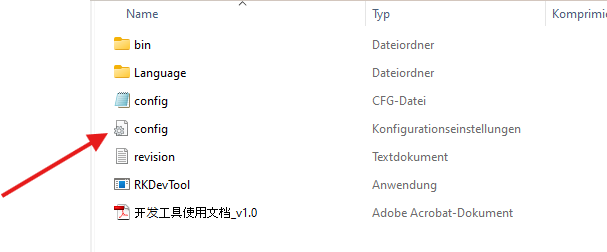
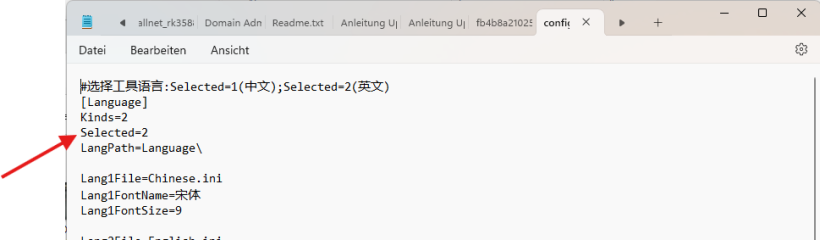
Don't forget to save afterwards!
Enable USB debugging:
In Android under Settings, click on About tablet/phone and click on the build number several times (at least 7 times) in quick succession. This will unlock the developer options.
Then go back to the settings and under System and click on Developer options. Here, look for the USB debugging item. This must be switched on. Then go to the Standard USB configuration item and select "No file transfer".